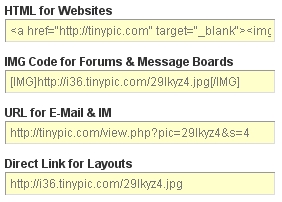Thumbplay? Is that a game?
September 25, 2008
Nope. Thumbplay is not a game (I did think “one, two, three, four, I declare a thumb war.” Then I Googled thumb war and found Thumb Wars!)
Thumbplay is a company that aggregates, promotes, and delivers mobile content directly to members via Thumbplay.com. The site offers music, ringtones, videos, games and graphics through a membership-based, community experience. Kind of like TinyPic.
And now, TinyPic has partnered with Thumbplay so that you can upload images from TinyPic to your mobile phone.
For example, how do you get the perfect picture mobile?
- Go to tinypic.com.
- Open the image that you want to send to your mobile phone.
- Click Send to Mobile in the Tools or Your Toolbox menu. A Download page displays.
- Enter your mobile number.
- Select the checkbox to agree to the Thumbplay terms and conditions.
- Click text me for step 2. The next instruction is texted to your phone.
- Respond to the text with “y” to accept the picture. Your picture is now available on your phone.
Fire in Denver
September 18, 2008
Usually I hear the fire trucks go by and barely pay any attention to them since they are either driving somewhere far away, false alarm, or some medical emergency it seems. Well today was different. There were a large number of trucks screaming by the TinyPic offices. This time when I looked out I saw them stop near the building near us that just happened to have a large amount of black smoke billowing out the side of it. This is new.
Check out some of the picture taken from both a digital camera and cell phone:
TinyPic replaces TinyFx with Categories!
September 11, 2008
Not to worry! TinyFx isn’t gone…it’s just relocated. As a TinyPic member, you can still create TinyFx using your images. But on the Home page, the TinyFx option has been replaced with a Categories option.

The Home page displays Featured Categories of images and videos. Click Categories at the top, or click More>> to the right of the Featured Categories title to see all the TinyPic categories. Each category has a headline image and a list of sub-categories. Click the magnifying glass icon in the corner of a headline image to view that specific image.
Tinypic at the DNC
August 28, 2008
I uploaded all of these from my phone to my Tinypic account this afternoon.
My Album of Pics walking around the DNC in Denver
Moved! Or: “Buy my house on Craigslist”
August 22, 2008
Update: Offer countered, counter accepted. Everything went relatively smoothly. How nice is that?!
And now, we have the pleasure of having two houses. Ha ha ha. Not a pleasure.  We moved out of the old house, into the new one (mostly), and then we had to get our old house ready to sell. Which means any spare time is spent working on the old house, not unpacking at the new. BUT we’ve listed it. Woo hoo!
We moved out of the old house, into the new one (mostly), and then we had to get our old house ready to sell. Which means any spare time is spent working on the old house, not unpacking at the new. BUT we’ve listed it. Woo hoo!
I’m got my house pics on TinyPic (naturally), in an album: http://tinypic.com/useralbum.php?ua=tQj3BUoTqy17cc0bbG%2FTrA%3D%3D.
I also have it listed on the MLS, on zillow.com, and Craigslist.
The best thing about the Craigslist ad is that I don’t have to upload my photos again. I copied the HTML code for each image from TinyPic, pasted it directly in the ad, and the images display!
October 6, 2008: Final update: Sold! Closed on Oct 3.
Epic Bacon
August 20, 2008
Find more fun images at http://tinypic.com/categories
Have you noticed the new TinyPic video player?
July 30, 2008
Our new video player is pretty cool! Not that the old player was bad, of course. But as with most things, there’s always room for improvement. Do you remember the old player? You could link to it and view videos on it; it was a vanilla video player. Not that there’s anything wrong with that. After all, a video player that has too many bells and whistles is likely to hog up lots of resources on your computer. However, there was room for improvement. And so…
Introducing the new, improved TinyPic video player! Ta da!
The first thing you may notice is that the function bar at the bottom, which used to be hidden when you watched a video, is no longer hidden. And while you are looking at the function bar, the second thing you may notice is that there are more icons in the function bar. In addition to the typical play, stop, and volume buttons there are two new buttons:
- hyperlink

- view full-screen

When you click hyperlink, the quick post functionality displays over the video view so you can click a button to post the video to the website of your choice, choose to bookmark or email the video using the links at the top of the quick post display, or copy the code to embed the video within a web page. When you view the video on TinyPic, you see the same quick post links at the left in the Tools or Your Toolbox.
When you click view full-screen, as you may have guessed, the video display takes up your entire monitor (some videos look REALLY BAD at a larger resolution  ). You can press the Esc key to close the full-screen view or click view full-screen again — Hey, check it out! The function bar still displays in full-screen view! And all the functionality on the bar works, too!
). You can press the Esc key to close the full-screen view or click view full-screen again — Hey, check it out! The function bar still displays in full-screen view! And all the functionality on the bar works, too!
As always, when you click the TinyPic logo at the top of the video display, the TinyPic website displays.
Making TinyFx
July 18, 2008
Making what? Tiny Effects! As in, special effects for the images you upload on TinyPic. The TinyFx feature from Flektor lets you add all sorts of special effects to your images. The special effects you can add change from time-to-time, but they include fun stuff like mug shots, floating hearts, a dance beat, a motivational poster…the list goes on.
Some effects are seasonal. For example, the option to add shamrocks to a photo may only be around in the month of March, for St. Patrick’s Day. However, the more popular a special effect is, the more likely it will remain in the line-up.
But, why? Why would you want to make TinyFx from your images? Well, you might be bored. Thinking about how much you love your dog. Hey. You DO love your dog (cat, bird, snake—insert appropriate animal, vegetable, or mineral). And you have a great pic of your dog that could only be improved upon if it had floating hearts or was used in a motivational pic.
Yea! Now you have a reason to create a TinyFx 
- Sign into your TinyPic account, and find that pic of your dog.
- Click the image on your Home or Your Stuff page, then click Add TinyFx in Your Toolbox.
- Pick an effect. (Well, you love your dog, but forget hearts. Your dog needs KISSES!)
- Customize your effect. Not all effects are customizable, but if you choose Kisses, you can customize the number of kisses, the size of the kisses, the delay between kisses, the opacity of the kisses, the opacity of the glow on the image, and the lipstick color for the kisses.
- Adjust the position and size of your image.
- Click Save & Share! when your special effects are complete. Now you can share your TinyFx with everyone else who loves your dog!